NEW "My Transit Manager" App
In partnership with Transdev, Transit Plus is excited to introduce and easy-to-use, real-time tool to monitor trips. The new "My Transit Manager" app is a complimentary service enhancement provided by Transdev to help improve the rider experience.
"My Transit Manager" is available online, or as a smart phone app that can be downloaded from the App Store or Google Play.
Get the app:
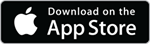
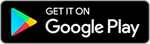
FAQs
How do I setup the app?
- Go to the App Store on Apple devices or Google Play on Android devices, and search for “My Transit Manager”
- Once downloaded, open the app and click “Register Here”
- Select “Transit Plus (Milwaukee)” from the list of locations (usually at the top of the list)
- Enter a valid email address (twice), the client’s first and last name (must be spelled exactly how it is in the Transit Plus scheduling software), and the client's Transit Plus ID #
What do I do if I get an error message?
- If you get an error message saying your credentials don’t match, make sure your name and client ID are correct and try again.
- If you still get the message, contact Transit Plus at 414-343-1700.
How can I find my client ID #?
- It is printed on the front of your Transit Plus card, or call Transit Plus at 414-343-1700.
Should my email display in all caps?
- The app will force upper case letters; this is normal, as email is not case-sensitive. As long as the email and client’s first and last names are spelled correctly, the app will allow you to register.
How do I get my password?
- After you register, you will receive an email with your initial password, sent to the email address you provided when registering.
- Once you’ve logged in, you may change your password under “My Profile”
What features does the app have?
- My Transit Manager allows you to set up custom notifications (text, push notification directly to your smart phone from the app, email or automated calls) that will alert you with a reminder for trips scheduled the next day, imminent arrival notifications, see the real-time location of the van on a map, and rate your trip.
How do I set up Notifications?
- To learn how to set up notifications in My Transit Manager, please click here.
How can I get help to set up the app?
- There are step-by-step instructions as well as a video above. If you need additional assistance, contact Transit Plus at 414-343-1701.
Can parents/guardians set up an account?
- The parent or guardian follows the same steps to set up the app as the client, but provides their own email address when registering and phone number for alerts.
Can I set up alerts without a smartphone?